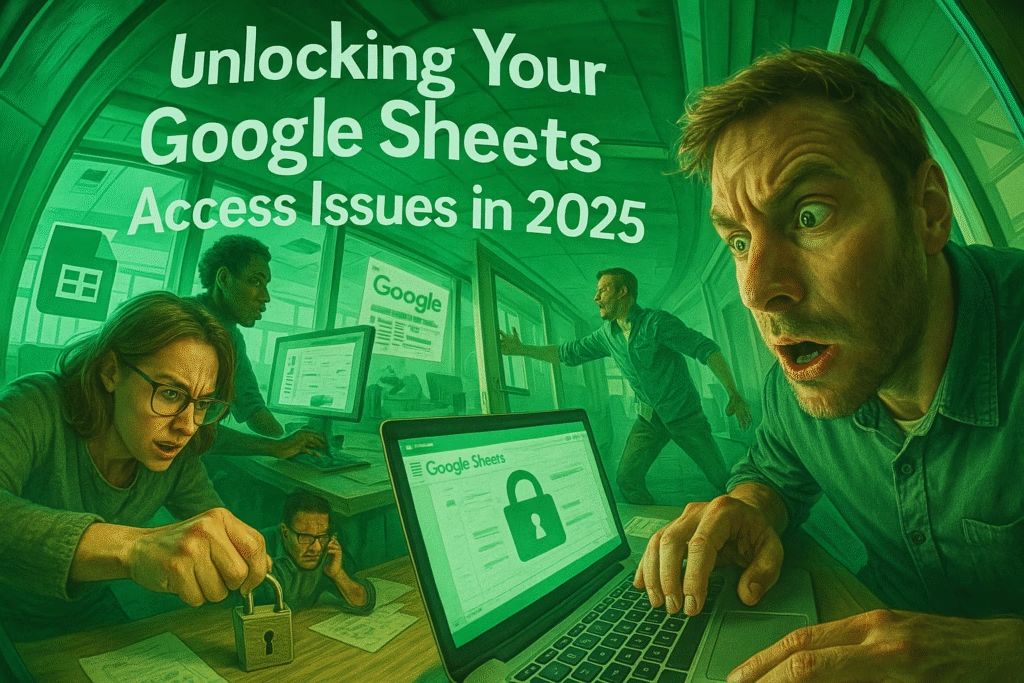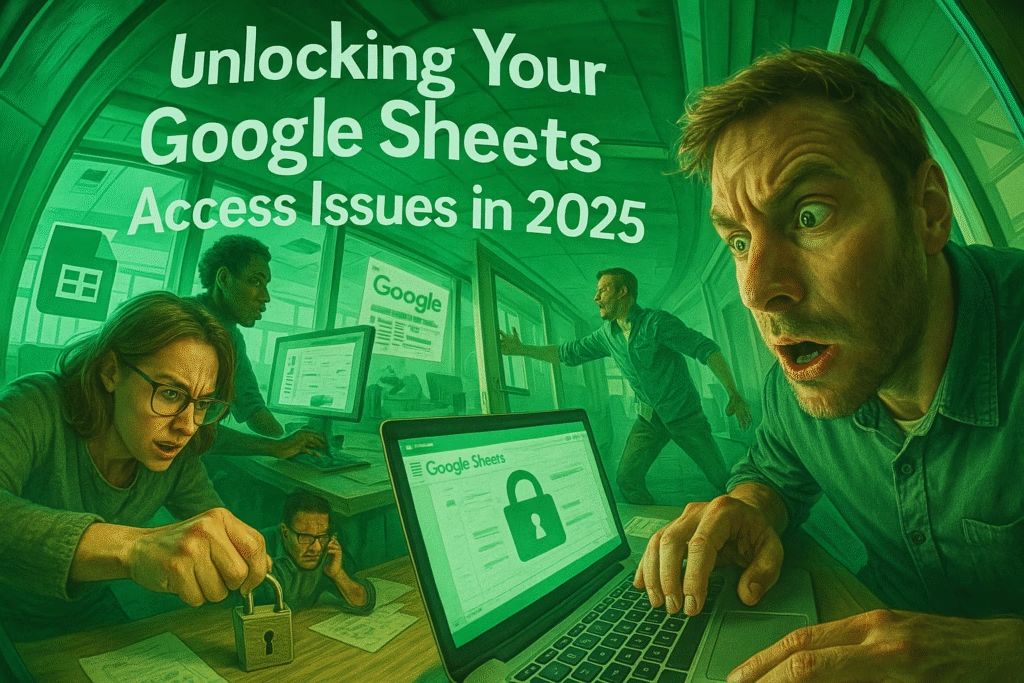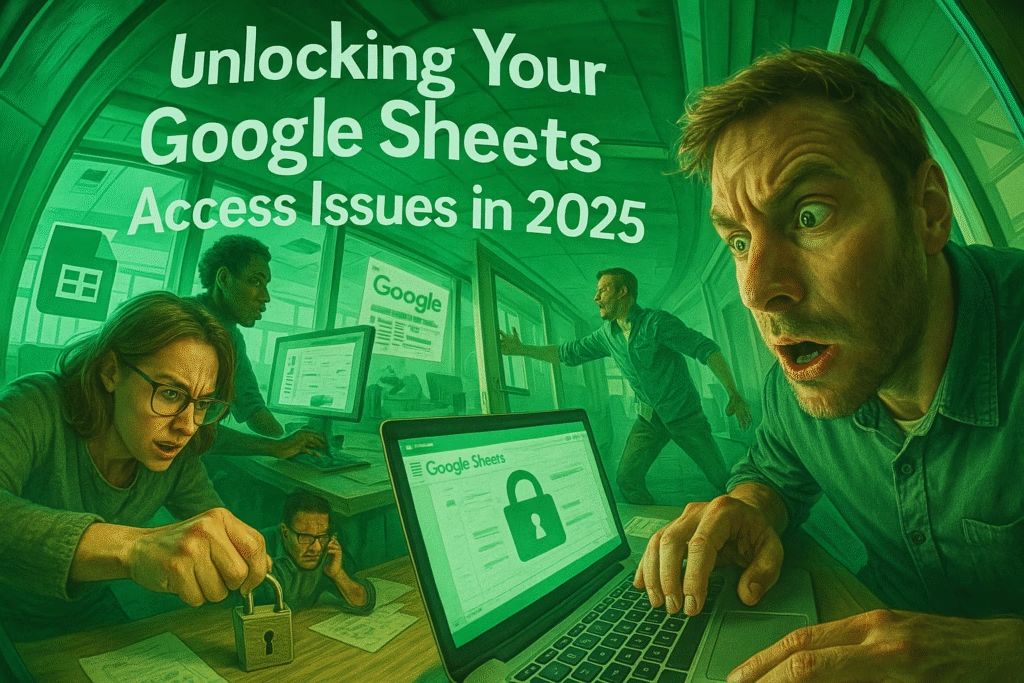Understanding Google Sheets Access Issues
Accessing your Google Sheets efficiently is vital for productivity, especially in a digital age where so much relies on data organization and collaboration. However, you may encounter access issues in 2025 due to various factors, including permission settings, connectivity issues, or Google’s own system updates. Understanding the causes of these access problems will help you troubleshoot effectively. This guide delves into effective strategies to unlock your Google Sheets access issues.
Common Causes of Google Sheets Access Issues
Access problems can stem from multiple sources. Identifying the root cause is the first step toward resolving your issues.
1. Permission Settings
One of the most common reasons for access issues in Google Sheets is related to permissions.
– View vs. Edit Access: Ensure you have the necessary permissions. If a file is set to “View only,” you won’t be able to make changes.
– Sharing Errors: If a sheet is shared with you but you’re unable to access it, the owner may have revoked your permissions inadvertently.
You can easily check permissions by clicking on the “Share” button in the top-right corner of the Google Sheets interface.
2. Connectivity Problems
Sometimes, access to Google Sheets can be hindered by internet connectivity issues.
– Weak Wi-Fi Signals: A slow or unstable connection might prevent you from accessing or saving your Google Sheets.
– Browser Compatibility: Outdated browsers may not support Google Sheets features, leading to access issues.
Make sure you are connected to a strong Wi-Fi signal, and consider updating your browser to the latest version for optimal compatibility.
Troubleshooting Google Sheets Access Problems
Before throwing in the towel, several straightforward troubleshooting steps can resolve access problems.
1. Refresh Browser or App
One of the simplest solutions to access issues is to refresh your browser or the Google Sheets app.
– Browser Refresh: Hit the refresh button or press F5 on your keyboard.
– App Restart: Close and reopen the Google Sheets app to reset any temporary glitches.
This simple act can sometimes clear any minor issues preventing access.
2. Clear Your Cache and Cookies
Accumulated browser data can lead to access complications in Google Sheets.
– Clearing Cache: Go to your browser settings and clear your cache. This removes old files that may interfere with the latest version of the software.
– Deleting Cookies: While it may log you out of some websites, clearing cookies can also resolve persistent access issues.
Regularly clearing cache and cookies enhances overall browser performance, including for Google Sheets.
Advanced Solutions for Persistent Issues
If basic troubleshooting doesn’t solve your access issues, consider more advanced solutions.
1. Check Google’s Service Status
Google applications, including Google Sheets, may experience outages from time to time.
– Google Workspace Status Dashboard: Visit the [Google Workspace Status Dashboard](https://www.google.com/appsstatus) to check if Google Sheets is down for everyone or if the issue is isolated to your account.
This can save you time by clarifying if the solution lies on Google’s end rather than with your settings.
2. Review Account Settings
Your Google account settings can affect how you access Google Sheets.
– Two-Factor Authentication: If you have two-factor authentication enabled, make sure you’re verifying your login correctly.
– Account Status: Ensure your account hasn’t been disabled or restricted due to violations of Google’s policies.
Sometimes, resolving access issues means updating your account settings to avoid interruptions.
Leveraging Google Sheets Features for Effective Collaboration
Once you regain access to Google Sheets, take advantage of its collaborative features to enhance teamwork.
1. Utilizing Comments and Suggestions
The commenting feature allows for seamless communication among team members.
– Commenting: Use the comment function to clarify questions or provide suggestions tailored to the content.
– Suggestions Mode: Instead of directly editing, use suggestions to propose changes, allowing others to review before finalizing.
These collaborative tools make Google Sheets not just a data repository but a platform for productive discussions.
2. Version History to Restore Access Rights
Sometimes, changes in permissions or edits might cause confusion regarding access.
– Access Version History: Google Sheets keeps a record of changes made. You can access this by clicking “File” > “Version History” to revert to a previous state.
– Restore Access: If permissions were changed accidentally, you might find the previous settings configured correctly.
This is a great way to retain the integrity of your project while also ensuring team members have the right access levels.
Preventing Future Access Issues with Google Sheets
Once you have successfully navigated access issues, it’s wise to implement strategies to prevent them from recurring.
1. Regularly Review Permissions
Active management of permissions can significantly reduce future access problems.
– Periodic Audits: At regular intervals, review who has access to your files and whether those permissions still hold.
– Avoid Link Sharing: Instead of sharing files via links, invite people directly through Google Sheets. This can reduce unauthorized access and confusion.
Maintaining tight control over who can access the data is essential for data integrity.
2. Stay Updated on Google’s New Features
Google continuously updates its software, including Google Sheets, which can lead to changes in how access works.
– Follow Google Updates: Regularly check Google’s blogs or support pages for updates related to Google Sheets.
– Engage in Google Community Forums: Joining forums can provide insights from other users who may have encountered and resolved similar issues.
Keeping updated will prepare you for any changes that could affect access.
Utilizing Support Resources
When all else fails, Google provides a range of support options to help you resolve access issues.
1. Google Help Center
The Help Center is a comprehensive resource for troubleshooting Google Sheets.
– Search Functionality: Use the intuitive search feature to find specific problems and detailed solutions.
– Guided Troubleshooting: Access general troubleshooting guides tailored for Google Sheets.
Utilizing these resources can provide additional help when facing persistent issues.
2. Engaging with Google Support
If access issues remain unsolved, consider reaching out to Google Support directly.
– Help Forums: You can visit [Google Support Community](https://support.google.com/community) to engage with experts and other users for advice.
– Contact Support: If necessary, use their contact options to report your issue for further assistance.
This can save time and provide access to expert solutions that may not be publicly documented.
Maximizing Your Experience with Google Sheets
Accessing Google Sheets shouldn’t be a hassle. By implementing effective troubleshooting strategies, leveraging collaborative features, and maintaining awareness of software updates, you can unlock your Google Sheets potential.
Compiling permission reviews, staying informed, and utilizing available resources equips you and your team to overcome access challenges efficiently. For personalized assistance or to explore more about Google Sheets, feel free to contact us at khmuhtadin.com.