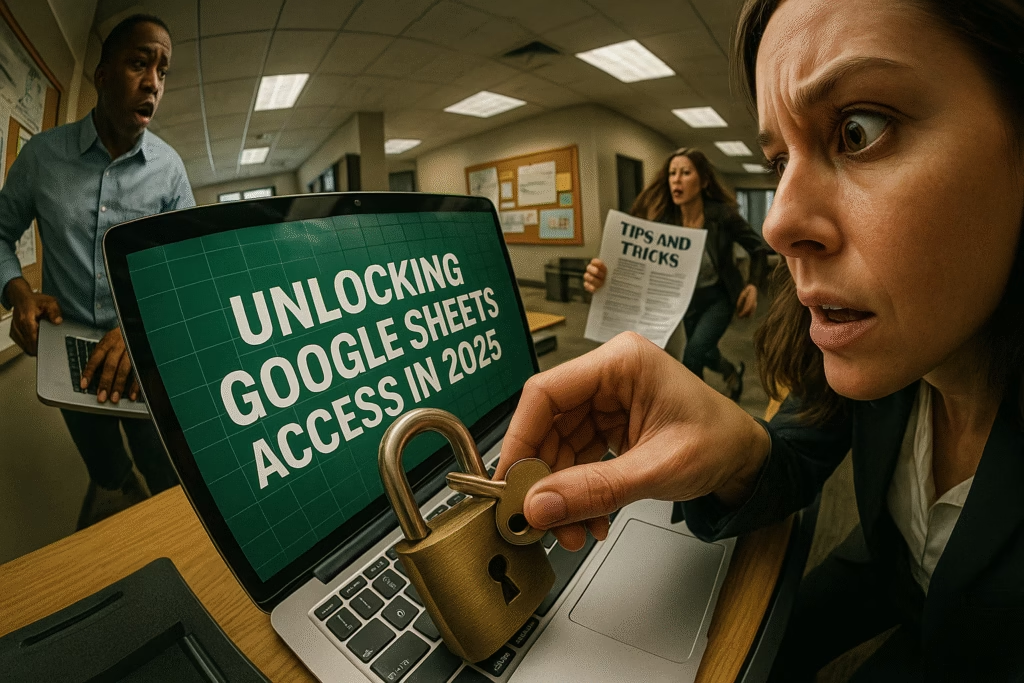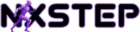Stop the Friction: Master Google Sheets Access Now
You’re on a deadline, productivity is key, and suddenly Google Sheets blocks you. Frustration? Absolutely. But it’s not about getting stuck; it’s about understanding the mechanics and executing a strategic fix. In the collaborative digital workspace, seamless access to your Google Sheets isn’t a luxury—it’s a fundamental requirement for impact. This isn’t just a troubleshooting guide; it’s your playbook to regain control, optimize your workflow, and ensure “access denied” never cripples your progress again.
The Root Cause: Why Access Gets Denied
Hitting a wall with a Google Sheet? The problem isn’t always complex. More often, it boils down to critical missteps that prevent collaboration and stifle your work. You need to identify the exact friction point to eliminate it.
Invalid Links: The Broken Connection
A common culprit: a link that’s either corrupted, expired, or simply incorrect. This isn’t just an inconvenience; it’s a productivity killer.
- Verify the URL: Every character matters. Typos are costly.
- Bypass Shorteners: Sometimes, a shortened link obscures underlying issues. Seek the original.
Permission Settings: Your Access Gatekeeper
This is where most teams falter. The document owner holds the keys. Without the right permissions, you’re locked out. Period. This isn’t about guesswork; it’s about clear communication and strategic alignment.
- ‘View’ is Limiting: You see, but you can’t act. Understand its constraints.
- ‘Edit’ Empowers: This is where work gets done. Demand the access you need.
Action Point: If permissions are suspect, immediately contact the owner. Don’t assume; confirm.
Diagnose & Conquer: Pinpointing Your Problem
Before you implement a solution, you need a precise diagnosis. Is it your account? The link? Or the owner’s oversight? This isn’t about guessing; it’s about a systematic approach to problem-solving.
Verify Your Identity: Are You Logged In Correctly?
This sounds basic, but it’s a common, costly oversight. You might be logged into the wrong Google account, or a different browser session is interfering. Don’t let this simple error derail your day.
- Check Your Active Account: Confirm the email linked to your browser.
- Strategic Switch: If necessary, log out of irrelevant accounts and log back into the correct one.
Direct Communication: Engage the Document Owner
They hold the master key. Don’t troubleshoot endlessly when a quick conversation can resolve everything. This is about efficient problem-solving, not isolated struggle.
- Request Re-send: Ask for a fresh link, with confirmed, explicit permissions.
- Define Your Need: Clearly state if you need ‘view’ or ‘edit’ access. Precision prevents rework.
The Reset Button: When All Else Fails
You’ve diagnosed, contacted, and confirmed. But the sheet still mocks you. It’s time for the digital reset. These steps clear potential browser conflicts and offer a fresh starting point.
Clear Browser Cache: The Digital Housekeeping
Your browser stores data to speed things up, but sometimes that cache gets corrupted. Think of it as stale information preventing a fresh connection.
- Access Settings: Navigate to your browser’s history or privacy settings.
- Purge Cache: Select “Cached images and files” and clear them. A clean slate can often fix hidden issues.
Incognito Mode: The Clean Room Test
This isn’t just for privacy; it’s a diagnostic superpower. Incognito mode bypasses extensions and cached data, giving you a ‘clean room’ to test the link.
- Open Incognito/Private Window: Access through your browser menu.
- Test the Link: Copy and paste the link to see if you can access the Google Sheet. If it works here, the issue is likely with your regular browser session or extensions.
Beyond the Fix: Proactive Access Mastery
Solving immediate problems is good. Preventing them is strategic. Elevate your team’s workflow by implementing these proactive measures. This isn’t just about efficiency; it’s about establishing professional protocols.
Strategic Organization: Tame Your Google Drive
A chaotic Drive leads to chaotic access. Imposed structure minimizes errors and streamlines collaboration. Treat your digital workspace like a strategic asset.
- Folder Discipline: Create folders for each project and appropriately name your sheets.
- Digital Declutter: Regularly delete or archive documents that are no longer needed. Clutter breeds confusion.
Empower Your Team: Master Access Protocols
Access issues multiply in teams lacking clear guidelines. Invest in educating your collaborators. This isn’t a suggestion; it’s a mandate for seamless operation.
- Create a Sharing Playbook: A simple, step-by-step guide for proper sheet sharing within your team.
- Pre-send Confirmation: Encourage team members to confirm access before sending links. Proactive, not reactive.
Unstuck: Advanced Plays for Stubborn Issues
You’ve hit every fundamental. The problem persists. Now, it’s time for advanced maneuvers. Don’t give up; escalate your strategy.
Leverage the Community: Google Support Forums
You’re not the first to face this specific challenge. The collective wisdom of the Google user community is a powerful resource for niche problems.
- Targeted Search: Use precise keywords like “Google Sheets access denied” to find relevant threads.
- Detailed Inquiry: Post your problem outlining your specific issue for guidance. Clarity invites accurate solutions.
Strategic Workarounds: Alternative Access Methods
If direct access remains impossible, pivot. Find another path to the data. It’s about getting the job done, not adhering rigidly to one method.
- Request a Copy: Ask the owner to save the document as an Excel file and email it to you.
- Content Transfer: Suggest they copy the content into a new Google Sheet and share that fresh link instead.
Elevate Your Game: Unlock Full Sheets Potential
Access is just the entry point. Google Sheets is a powerful engine for efficiency. To truly maximize your productivity and impact, you must master its capabilities beyond basic data entry.
Unleash Core Features: Beyond the Basics
Don’t just use Sheets; dominate it. These built-in features are designed to amplify your output:
- Functions & Formulas: Your Automation Engine: Stop manual calculations. Functions like SUM, AVERAGE, and VLOOKUP are your power tools for data manipulation and insights.
- Collaboration Tools: Seamless Teamwork: Comments, chat features, and version history. These aren’t just features; they’re essential for real-time, high-impact collaboration.
Amplify with Add-ons: Your Secret Weapons
Google Sheets isn’t static. Its true power lies in its expandability. Add-ons turn a great tool into an unstoppable one.
- Data Integration: Tools like Supermetrics pull data directly, saving hours.
- Workflow Automation: Autocrat can transform data into professional documents, on autopilot.
Action Point: Explore the Google Workspace Marketplace. Find tools that automate your repetitive tasks and elevate your strategic output.
Your Next Move: Dominate Google Sheets
Stop letting “access denied” define your workflow. This isn’t about a minor glitch; it’s about maintaining momentum, protecting your productivity, and executing your vision without interruption. You now have the playbook.
Understand the common pitfalls, apply strategic troubleshooting, and cultivate a proactive approach to managing your digital assets. This mastery isn’t just about fixing a problem; it’s about building a resilient, high-performing creative and business operation.
Embrace these strategies. Don’t just troubleshoot; optimize. Your efficiency, your impact, and your ability to scale depend on it.
For deeper dives or specific challenges, leverage the official Google Sheets Help Center. The answers are there; your job is to find them and apply them.